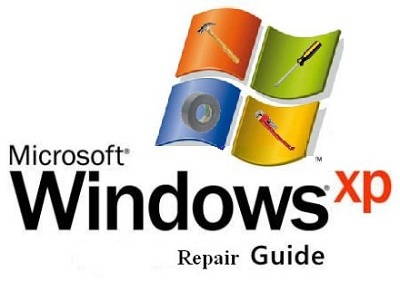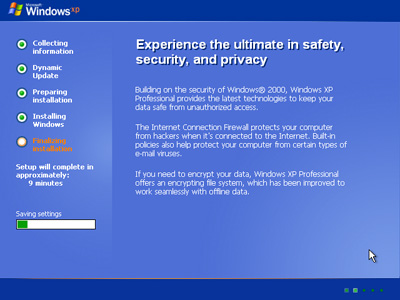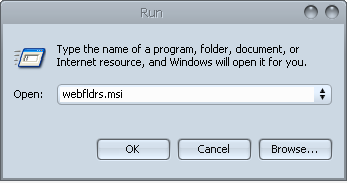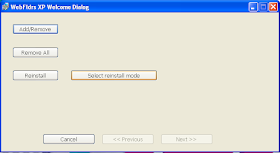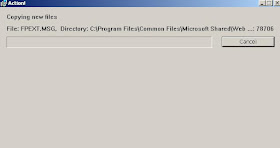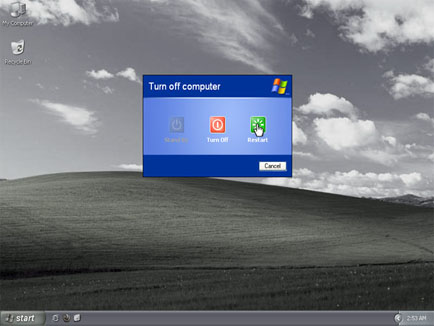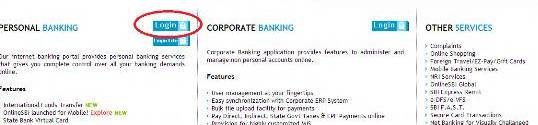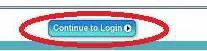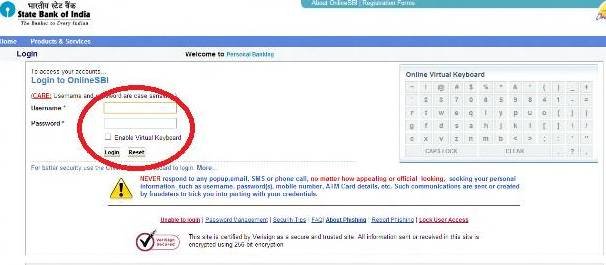Wonder why your computer is getting so slow lately? Most often, it's just your hard drive is getting full or carying too many junk files. Most of these files are temporary files and perfectly safe to be deleted. Cleaning up your hard drive every once in awhile will improve your PC performance.
You might wonder: Why Windows keeps those files if they're not necessary? "Temporary Internet Files", for example, everytime you browse to a webpage, your web browser requests the contents from the host, saves them locally as cache, then displays the contents to your browser window. Now, to speed up the access time when you come back to the same page, your web browser might re-use those cache files if they're not changed from the webpage.
"Temporary Internet Files" are just one example of the temporary files you can clean up. Follow the steps below to clean up other temporary sources as well.
Most likely, temporary files are stored in the Operating System drive ("C Drive"), but it doesn't hurt to do a cleanup all of your hard drives every once in awhile.
Use this trick at your own risks
- Launch the Disk Cleanup utility by either:
- "Start" >> "Programs" >> "Accessories" >> "System Tools" >> "Disk Cleanup", or:
- "Start" >> "Run", enter "cleanmgr" then press Enter.
- Select the disk you want to clean up from the drop-down box (i.e. "Local Disk C") and click "OK":

- Windows will calculate the space on your selected hard drive. This might take a few minutes depending on the size of your hard drive:
- Once Windows is done with the calculation, Disk Cleanup Utility displays. Here you can select which temporary sources you want to clean up (under "Files to delete"). It doesn't hurt if you select them all when you really need some spaces on your hard drive. Notice the usage size on some of these sources may be very big

- Click "OK" after your selections, then click "Yes" on the prompt.
- Disk Cleanup Utility starts to clean up your hard drive. This might take a long time depending on the current usage level of your hard drive. During the cleanup process, your computer might be very slow, so go watch a TV show or something. After cleaning up your hard disks, perform a disk defragmentation could really help your pc run faster.